Solved: “This site can’t be reached” Chrome Error
Does this look familiar?
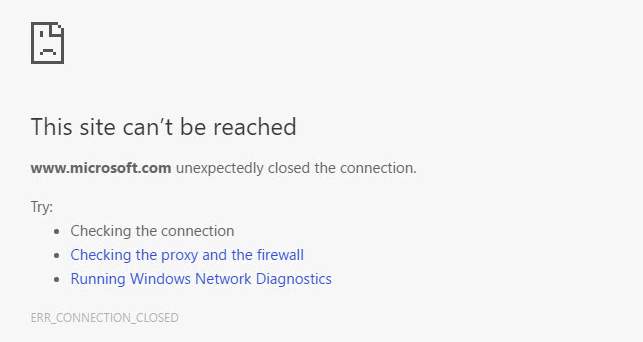
If you’re browsing on Chrome in Windows, and you’re seeing this error saying This site can’t be reached, you’re not alone. Many Chrome users are reporting it. But the good news is you can fix it easily by yourself.
Here’re 5 methods you can try to fix this problem. You may not have to try them all; just work your way down the list until you find the one that works.
Method 1: Change your IPv4 DNS address
Method 2: Restart the DNS Client service
Method 3: Reset TCP/IP
Method 4: Reset your Chrome settings
Method 5: Reinstall Chrome
Method 1: Change your IPv4 DNS address
1) Right-click on the network icon  in your Task bar and click Open Network and Sharing Center.
in your Task bar and click Open Network and Sharing Center.
 in your Task bar and click Open Network and Sharing Center.
in your Task bar and click Open Network and Sharing Center.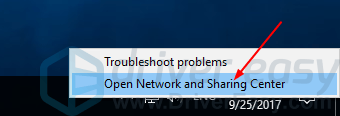
2) Click your network connections.
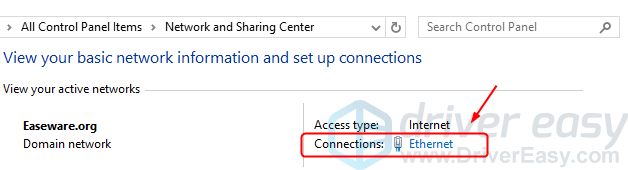
3) Click Properties.
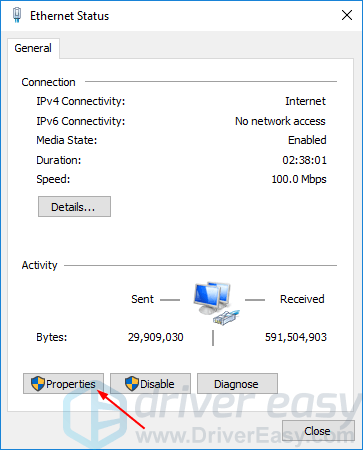
4) Double-click Internet Protocol Version 4 (TCP/IPv4).
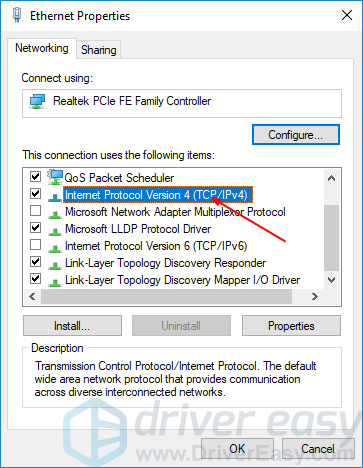
5) Enter this Google public DNS server address:
8.8.8.8
8.8.4.4
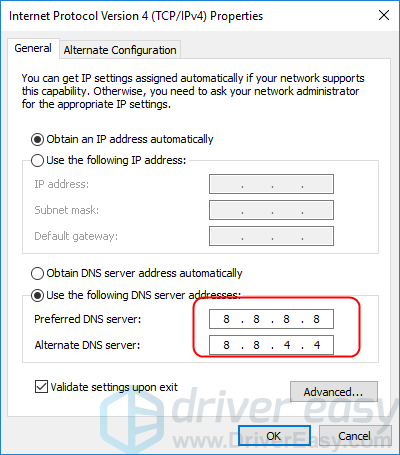
6) Tick on Validate settings upon exit. Then click OK.
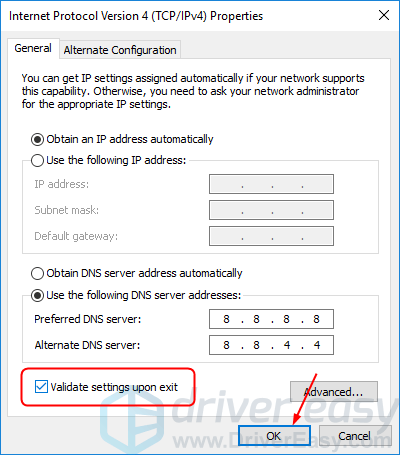
7) Go to the website again to see if it works.
Method 2: Restart the DNS Client service
1) On your keyboard, press the Windows logo key  and R at the same time to invoke the Run box.
and R at the same time to invoke the Run box.
 and R at the same time to invoke the Run box.
and R at the same time to invoke the Run box.
2) Type services.msc and press Enter to open the Services window.
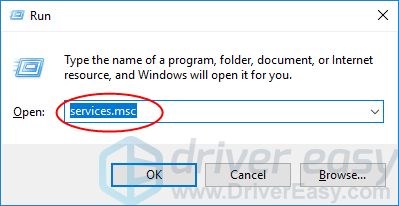
3) Click DNS Client, then Restart.
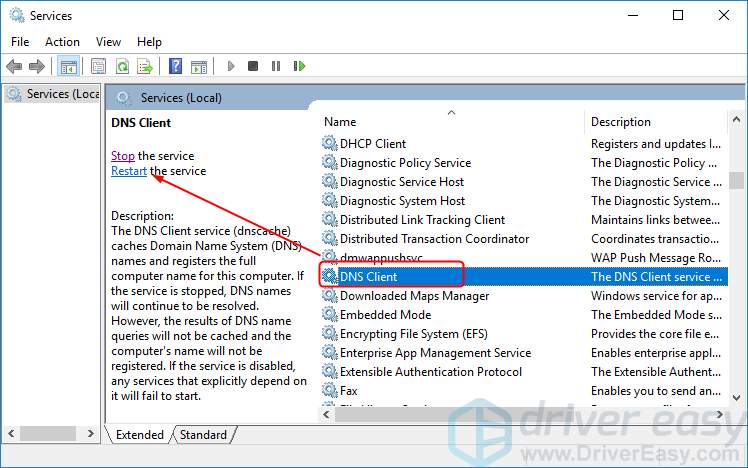
4) Go to the website again to see if it works.
Method 3: Reset TCP/IP
1)Type cmd in the search box, then right-click on Command Prompt to select Run as administrator.
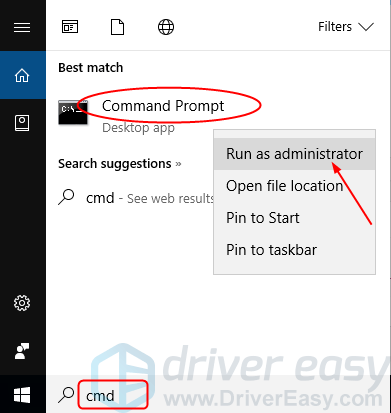
Click Yes when prompted by User Account Control.
2) Type the following commands and press Enter after each.
ipconfig /release
ipconfig /all
ipconfig /flushdns
ipconfig /renew
netsh int ip set dns
netsh winsock reset
3) Reboot your Windows 10 and go to the website again to see if it works.
Method 4: Reset your Chrome settings
1) Open a new tab in your Chrome.
2) Type chrome://flags/ in the address bar and press Enter. Then click Reset all to default.

3) Reboot your Windows 10 and go to the website again to see if it works.
Method 5: Reinstall Chrome
The methods above may solve your problem, but if they don’t, please reinstall your Chrome.
1) Type feature in the search box and click Apps & features.
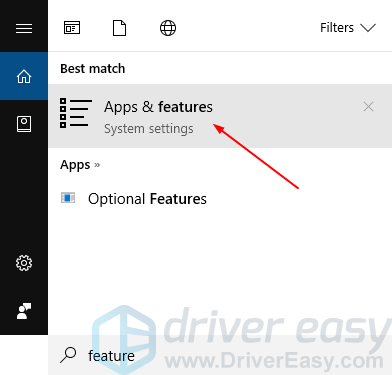
2) Click Google Chrome, then Uninstall.
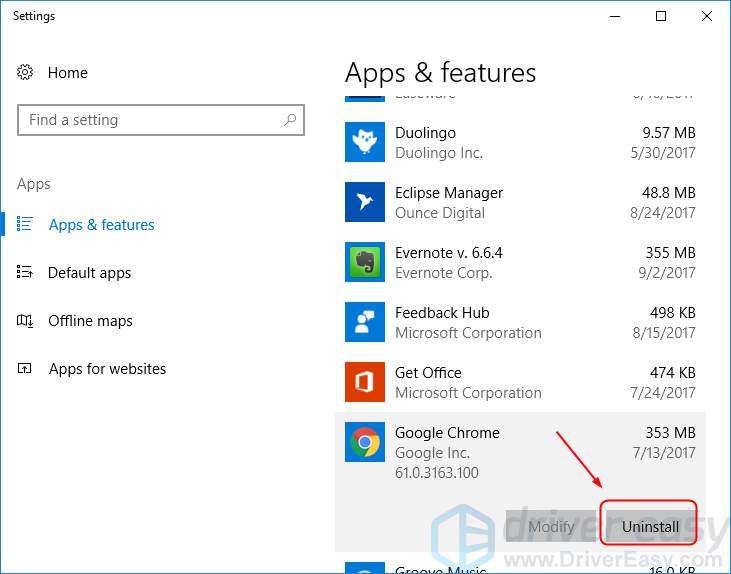
3) Go to the official Google Chrome website to download a new Chrome.
4) Run the new Chrome and go to the website again to see if it works.
تعليقات
إرسال تعليق